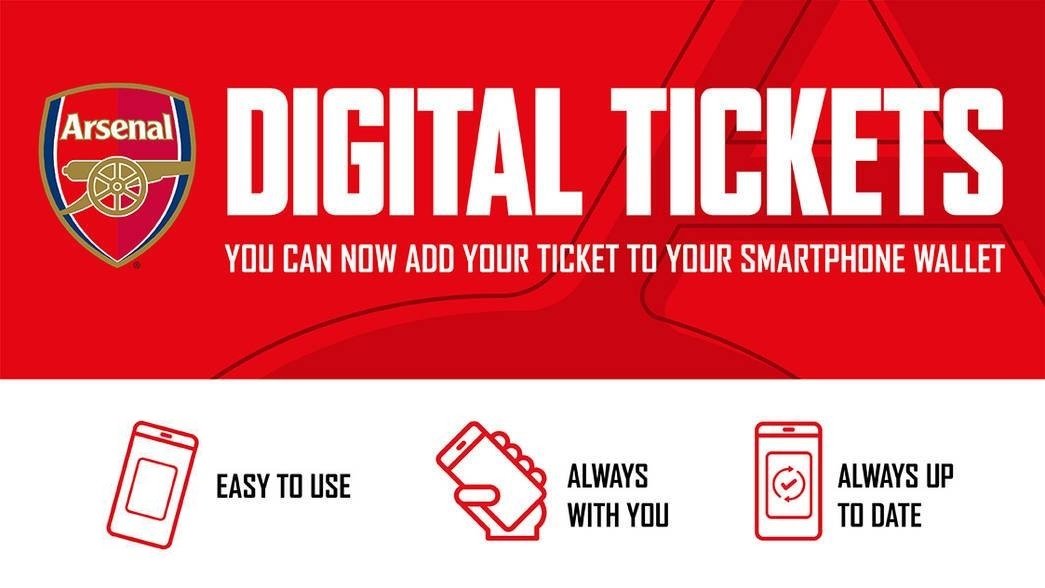Please read our step-by-step guide below for more information on how to use a digital ticket to access Emirates Stadium. We have also included some Frequently Asked Questions on digital ticketing.
HOW TO ADD YOUR DIGITAL TICKET TO YOUR PHONE
To add your seasonal digital pass to your phone, firstly open the email from Arsenal Football Club or containing your new digital pass on your phone and click either the “Add to Apple Wallet” button or the GPay “Save to phone” button. Make sure that the displayed ticket has the correct information then tap Next/Save to add your digital pass to your phone ready to use on matchday.
If you are adding your digital Membership Card, you only need to do this once and all games you are eligible for will be loaded onto your pass that sits within the wallet on your mobile device. If your seat details are incorrect, these will update to the correct details prior to the game. If these details are still incorrect the working day before the game, please contact Fan Services on 020 7619 5000 (Lines are open 09:30 – 17:00 (UK), Monday to Friday).
If you have received your ticket(s) from noreply@ticketmaster.co.uk, you can add a digital version of your ticket by clicking the Apple or GPay links in the email and tapping 'Next/Save' to add your digital pass to your phone ready to use on matchday.

USING YOUR DIGITAL TICKET ON YOUR PHONE
If data coverage allows, you will receive a notification allowing you to access your digital ticket when nearby Emirates Stadium. If you do not receive a notification, open the digital ticket manually as you approach Emirates Stadium to ensure you are ready to scan the QR Code on your digital pass at turnstile.

FAQs
What is a Digital Ticket?
A digital ticket is an electronic pass that can be stored within the wallet app on your smart phone or smart watch and be used to enter Emirates Stadium by scanning the QR Code on your pass on the reader at the gate.
Which devices are supported?
All iPhones with Face ID iPhones and all Touch ID iPhones except the iPhone 5S. Please check here for further details on Apple devices. All Android devices from 2015 onwards are supported.
My digital pass has not updated with the next game yet even though I have a ticket. What should I do?
On an Apple device, go to the ticket in your Apple wallet and click the three dots in the top right corner. Go to 'automatic update' and toggle it off and on and your digital pass should update.
I'm an iOS 15 user on an Apple device but I cannot find my ticket in your Apple Wallet?
Please scroll to the bottom of your Apple Wallet and click on hidden passes. Once in the hidden pass section, please find your pass, press it and select unhide. Alternatively go to Settings -> Wallet & Apple Pay -> turn off Hide Expired passes.
Why Digital Tickets?
Digital tickets are the safest, most convenient, and flexible way to receive your match ticket while increasing protection against fraud. Digital tickets provide:
- Quick and easy entry to Emirates Stadium using your mobile phone or smart device
- Reduced risk of lost, stolen, counterfeit or forgotten tickets
- An easy way to go green by printing less paper
How do I add my Digital Ticket to Apple wallet or Google Pay?
Season Ticket Holders and Members should have received an email from Arsenal Football Club containing buttons that can be used to add your seasonal digital pass to your Google Pay and Apple Wallet.
1. Tap on either the Google Pay “Save to phone” button or the Apple “Add to Apple Wallet” button on the device you want to load the ticket to.
2. Follow the on-screen instructions on your phone to add your ticket.
3. You can view your digital pass in the Apple Wallet or Google Pay app. Each digital pass can only be sent to one phone, so make sure you open the link on the correct device you plan on using. You can add multiple digital passes if someone in your party does not have Apple Wallet or Google Pay or a smartphone.
How do I download my ticket to my Apple Watch?
Once a digital pass has been downloaded onto your iPhone it will automatically be added to your linked Apple Watch and can be accessed via the wallet app.
My child does not have a smart phone?
We would recommend loading your child’s digital pass onto your phone. When accessing multiple digital passes on your mobile device, you will be able to swipe left and right between different passes to find the correct one to scan. When approaching the turnstile please have the child’s pass ready first. Scan that digital pass and let them go through the turnstile before scanning and entering on your own pass.
How do I use my Digital Pass?
Please ensure you charge your phone before arriving at the stadium.
For supporters with an iPhone, make sure that you have set up either a passcode, FaceID or Touch ID on your device as one of these is needed to use your digital ticket.
- Before arriving to the turnstiles open the digital pass by either tapping on the notification on your lock screen or selecting it directly in the Wallet app.
- Once at the turnstile, scan the QR Code on your digital pass at the turnstile. If you have multiple passes stored on your iPhone, simply scan the QR Code on the first one, swipe to the next pass and once again scan the QR Code on the reader.
Why is there a barcode on my Digital Pass now?
Our digital passes no longer utilise NFC functionality (near field connectivity). You must now scan the QR Code on your digital pass or digital ticket at the turnstile.
Can I forward a Digital Pass?
You cannot forward a ticket within your Apple Wallet or Google Pay apps but if you wish to transfer your ticket to a friend of family member, you may use our Ticket Transfer Service which can be accessed through your Online Box Office account. Once you have transferred your ticket using Ticket Transfer, the recipient will receive a Ticketfast and Digital Ticket that they may use to access Emirates Stadium.
If you have changed your mobile device, you must ‘remove pass’ from your previous smart phone and / or smart watch and then re-download your digital pass using the buttons within the email from Arsenal Football Club to save your digital pass to your new device.
What happens to my Digital Pass if I’m a Season Ticket Holder but I use Ticket Transfer or Ticket Exchange for a match?
Your digital pass will be updated accordingly, and you will no longer be able to tap for entry for the relevant game. What happens if I bought a match-by-match ticket ticket but I cancel my ticket for the match?
Your digital ticket will be updated accordingly, and you will no longer be able to tap for entry. For Apple devices, the digital ticket will update to show as EXPIRED, for Google devices it will appear in your EXPIRED passes section in your wallet.If I have multiple tickets, how can I view all my Digital Tickets?
All digital tickets that you have added to your wallet can be viewed by opening the Apple Wallet on your iPhone or Apple Watch. On an Android device, open your Google Pay app to view your ticket.
Copyright 2023 The Arsenal Football Club plc. Permission to use quotations from this article is granted subject to appropriate credit being given to www.arsenal.com as the source.